Here's the sample code to use a custom font in Java:
*Prepare ttf font and put it in your project folder
package p1;
import java.awt.Color;
import java.awt.Font;
import java.awt.FontFormatException;
import java.awt.GraphicsEnvironment;
import java.io.File;
import java.io.IOException;
import javax.swing.JFrame;
import javax.swing.JLabel;
import javax.swing.JPanel;
public class Main {
JFrame window;
JPanel textPanel;
JLabel textLabel;
Font normalFont = new Font("Times New Roman", Font.PLAIN, 28);
Font pixelMplus;
public static void main(String[] args) {
new Main();
}
public Main(){
try{
// load a custom font in your project folder
pixelMplus = Font.createFont(Font.TRUETYPE_FONT, new File("yourFontName.ttf")).deriveFont(30f);
GraphicsEnvironment ge = GraphicsEnvironment.getLocalGraphicsEnvironment();
ge.registerFont(Font.createFont(Font.TRUETYPE_FONT, new File("yourFontName.ttf")));
}
catch(IOException | FontFormatException e){
}
window = new JFrame();
window.setSize(800,600);
window.setDefaultCloseOperation(JFrame.EXIT_ON_CLOSE);
window.getContentPane().setBackground(Color.black);
window.setLayout(null);
textPanel = new JPanel();
textPanel.setBounds(100, 250, 600, 250);
textPanel.setBackground(Color.black);
textLabel = new JLabel("Hello traveler!");
textLabel.setBackground(Color.black);
textLabel.setForeground(Color.white);
textLabel.setFont(pixelMplus);
textPanel.add(textLabel);
window.add(textPanel);
window.setVisible(true);
}
}
Result:
(I used a font called "PixelMplus10-Regular")
Here's my video tutorial:
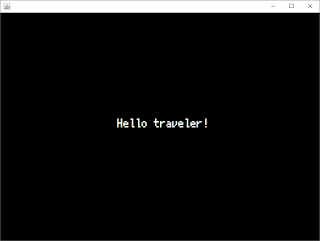








No comments:
Post a Comment